A important note if you’re using Microsoft Office – don’t trust their autosave feature. Unless you are using OneDrive to backup and sync your documents, that is!
The new, always-updated subscription version of Microsoft Office does have an autosave feature, like Google Drive. However, like lots of Microsoft things, it’s anything but straightforward.
If you’re using the Microsoft apps on the web, you’re fine. If you’re using the new Microsoft Office desktop apps, though, then you must be saving your files in OneDrive in order for them to automatically save in the background.
Using another syncing service (like Dropbox) will turn off the autosave feature automatically.
The MS Office apps do have a similar autosave-like feature that works on other cloud services, though, called autorecover, but it has quite a few limitations.
For one, it’s only accessible on the local computer. If, for example, you’re not at your computer and the file is being synced by Dropbox, then you are out of luck, since you have to navigate into your Office backup folder to get to the autorecovered file. Additionally, it only saves every 10 minute (by default, although this is adjustable), and is somewhat unreliable.
This is something that I discovered recently when I was out of town and needed access to a file. Bummer, but I figure my pain can hopefully alert others to this little quirk of Office.
While I know there are some people that are using (and loving) OneDrive, I’m not one of them. Since I work on computers running Windows, MacOS and Linux (as well as iOS and Android/ChromeOS) I try to use platforms that are equally capable (or not) on all devices.
Here’s my current (and future) thoughts on file syncing.
File Syncing Services
Right now my sync needs are (mostly) being met by Dropbox and an interesting app called Syncthing.
I do have lots of files in Google Drive still, but I’m going to be moving them over to Sync.com in the near future, once Sync.com gets a Linux app up and running.
If you’ve never heard of Sync.com’s, check them out. Their pricing seems very competitive and I like the fact that they aren’t Google/Microsoft/Apple.
It’s certainly a little tinfoil-hatty of me, but I like to keep data as silo’d as possible (without interrupting my work or making it too inconvenient to use) just to try and prevent one company from opening all my data.
Syncthing
Syncthing is a neat little cross-platform app that allows me to keep a few folders in sync among multiple devices. You could potentially use it to run your own cloud service, but I just use it to keep a few smaller text files in sync without needing to download and install an app from Dropbox or Google Drive on all my systems (especially my Linux system).
With Syncthing, and a network attached storage device (like this Synology), you could potentially make your own cloud service, without the recurring monthly costs of something like Google Drive or Dropbox.
Of course, running your own file server 24/7 (plus the upfront cost of the NAS and drives) would eat into the savings, but if you’re using a NAS as a media server you could have it pull double duty and potentially save on cloud subscriptions. Or if you just like managing your own hardware, this can scratch that itch but also not drive you crazy with maintenance!
I’ve not tried this (yet), but setting up a home media/cloud server is on my to-do list for sometime in the (hopefully) near future.

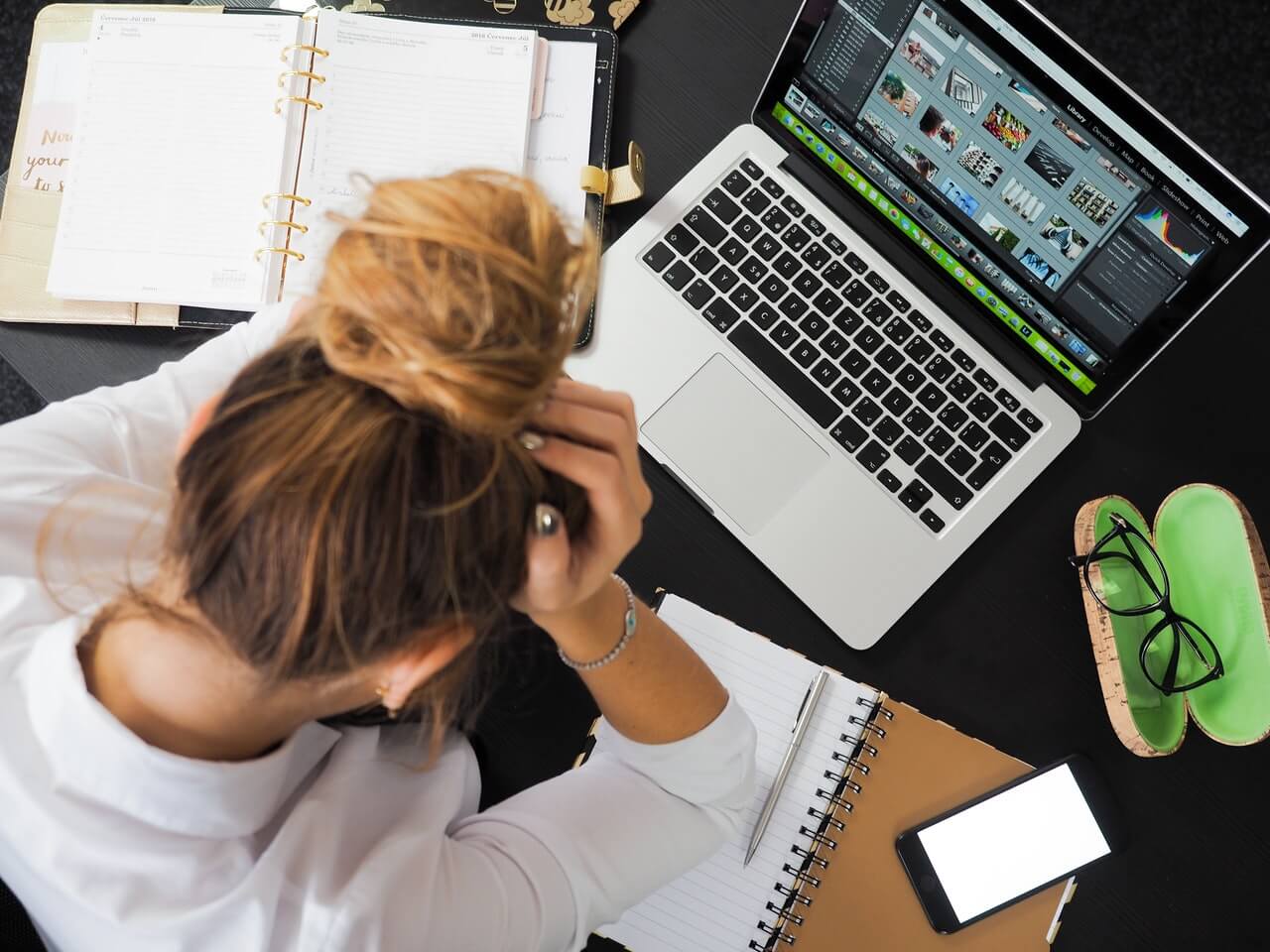
Leave a Reply
You must be logged in to post a comment.