Disclaimer: This is a sponsored review, but the contents and thoughts here are my own without any outside influence.
ScanScore is an application that I had not heard of at all until I connected with them earlier this year.
ScanScore is a Windows-only application that lets you scan in sheet music (either with a smartphone or tablet or a conventional scanner) to easily listen to or edit your scores.
With ScanScore you can not only quickly get your paper sheet music into digital format, but you can also clean up older, hard-to-read scores, transpose your part automatically, fix misprints, and even have your music played back to you.
Additionally, ScanScore can export your music files into almost any music program for further editing and layout adjustments. If you already have your music digitized, you can also import PDF files!
Installation
The installation (on Windows 10) was quick and easy. If you’re going to import PDF files, ScanScore will ask you to download and install another program (GPL Ghostscript) from Github. The required program was automatically downloaded, but once it’s downloaded make sure you go into the correct folder (Downloads for me) and install it.
Once this was installed, opening the PDFs was simple.
Opening and Editing Music
Once you open a file, you’re greeted with a side-by-side view of the scanned part or score (on the left) and the “interpreted” score (on the right). Along the top you can see icons for the major program functions: opening/importing files, undo/redo, zoom, playback controls, along with icons for edit options. The last 6 icons on the left-hand side of the screen give you access to a wide variety of editing options, which you can use on the right-hand window.
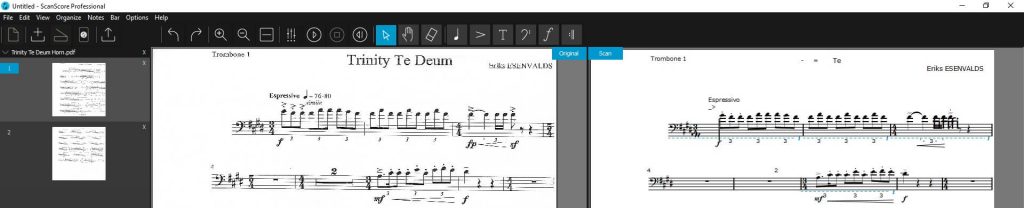
Opening all of those options gives you this:
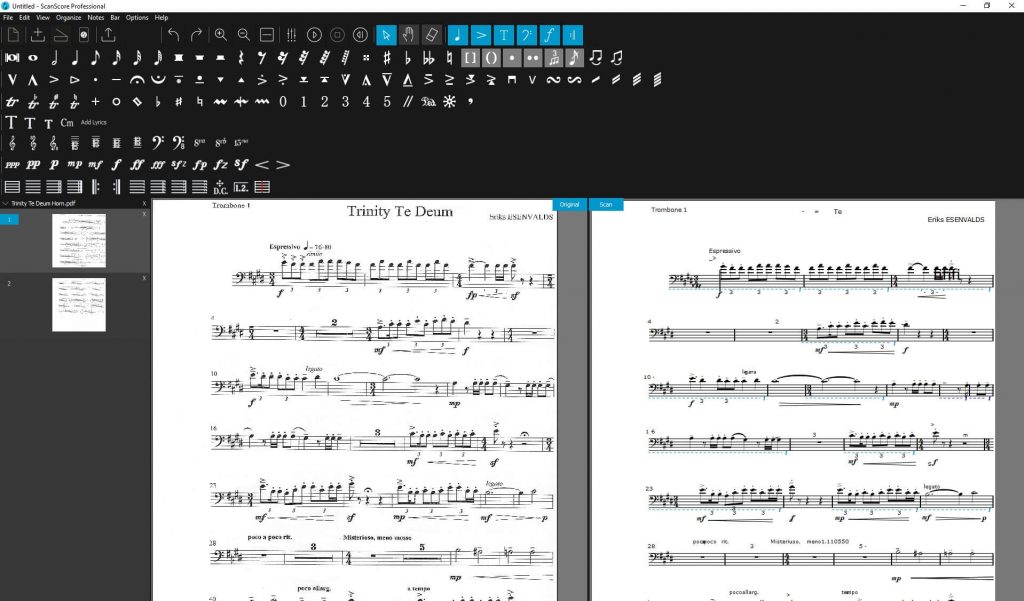
The top-most row is note/rest edits, then articulation/ornaments, text, clefs, dynamics, and barlines. The edit functions here are relatively basic compared to something like Finale, Sibelius, or MuseScore, but they are sufficient for almost everything that you’ll need to do to get a part ready for exporting.
On the right-hand window, you can see some measures have purple or blue dotted underlines. This is how ScanScore tells you that it is unsure about a certain measure. The purple means an incomplete bar or one that is missing notes. The blue line means a measure has too many notes in it.
You can see in my first images that ScanScore has not recognized the triplet marking in the first two measures, and the blue line is saying that those bars have too many notes. Simply select the 3 notes and then clicking the “tuplet” button fixes those, and the bar disappears.
Note that in the image below the first two measures have no blue line underneath, but there are two “3”s, the one underneath the staff was the one on the original, while the one in the staff is the triplet marking.

While there are a few errors on this first page that look fine on the original PDF, the ScanScore manual recommends scanning things at a resolution of between 300-600 DPI, while I think most of my scans are 150 or 200 DPI (to save storage space). On the whole, I’m satisfied with these scanning results. It would likely be better with an increased DPI scan.
The actual fixing only took about 45-60 seconds, and the underlines make it pretty obvious where the problems are (and what needs to be done to fix them).
Once you have the whole piece corrected (free of purple and blue underlines), you can use the playback controls to hear the part played back by any number of MIDI instruments. If you’re using ScanScore Ensemble or Professional (both of these can handle more than 1 voice), you can also pan, mute, and adjust the volume of the different parts independently.
Scanning Music with Your Phone
One really nice feature of ScanScore is the free mobile app.
To use the app you simply download it and then scan the QR code in the “Preferences” menu.
After scanning the QR code, you can take pictures of music, and then clicking the “Import from App” button in the Windows program will download and import those photos from the cloud.
This is a similar feature to the numerous “document scanner” apps found online that are used for text, but better in many ways. For one, if you’re scanning a messy part, you can (after fixing errors) have a nice, clean, computer-generated part. It also means that you can scan a bunch of music when you’re at a gig, then come home and edit the images afterward.
Note that there is no editing ability on your phone. The phone is simply a more convenient way to scan music. But I think trying to edit these on your phone would be an exercise in frustration (unless you’re on something bigger like an iPad or Chromebook, so it’s no big loss as far as I’m concerned.
ScanScore Features and Limitations
There are a few things that this program can’t (by design) do.
You may have noticed that the music I’m looking at is a trombone part. This past Easter I subbed in on some trombone music, and while I’ve talked about the importance of being able to read C bass clef before, reading C bass clef for more “tonally adventurous” parts can be a bit tricky (especially with ledger lines).
With ScanScore I can edit the scanned part to match the original part, and transpose the scanned part to a different key (complete with changing the key signature and the written notes). If you hate transposing, this may be enough of a reason to buy ScanScore alone!
Here’s the Te Deum transposed to the key of F, but note that it’s still in bass clef:
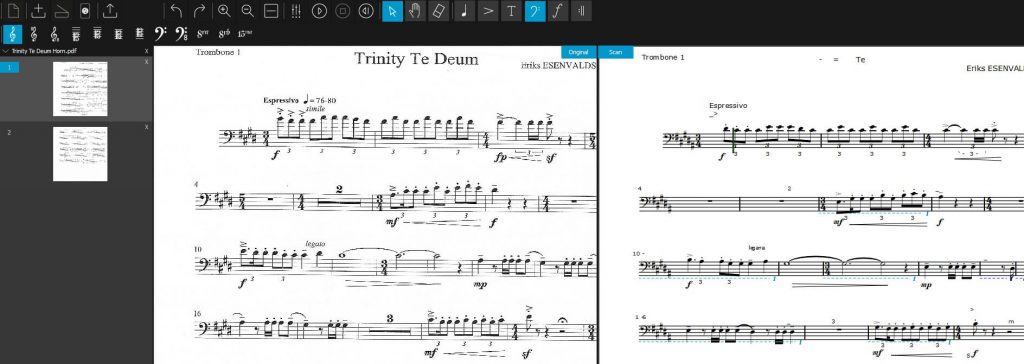
The thing that ScanScore can’t do is change the clef and change the notes to match the new clef. The clef change functionality is only for fixing an incorrectly scanned score.
Exporting the part as a MusicXML file lets you import it with another program (like Finale, Sibelius, or MuseScore) that is a much more capable notation and layout editor. With any of these programs, you could easily change the clef (and the notes to match).
One other strange scanning and editing limitation I ran across was multi-measure rests. I scanned in a copy of Stars and Stripes to see how it would handle a relatively simple part, and while the note and rest recognition was pretty good (only 4 or 5 spots needed adjusting) you can see it totally ignored the multi-measure rests on the 6th line.
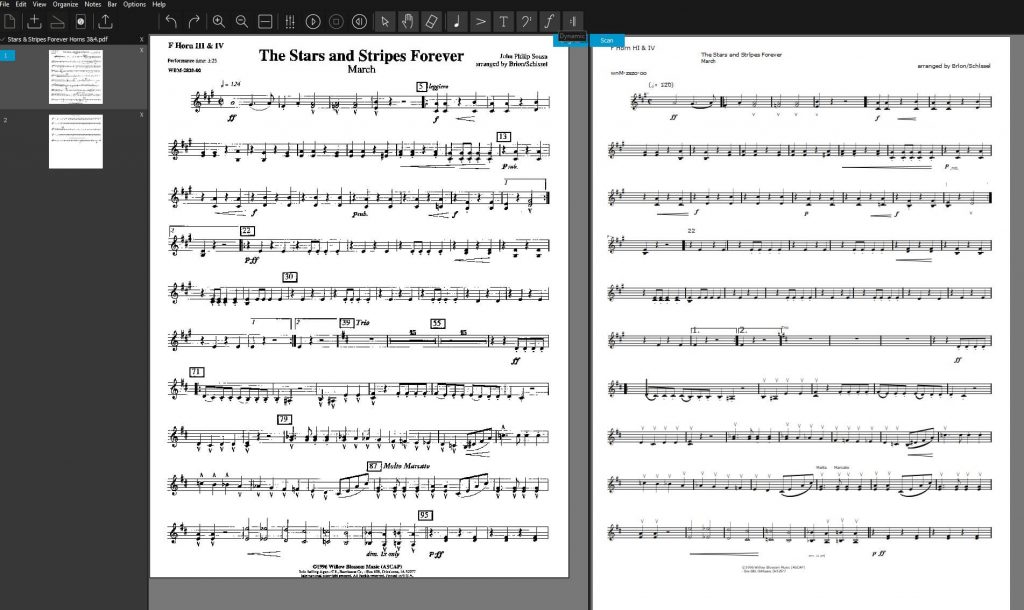
Additionally, I couldn’t find any way to add these back in, and I didn’t see it mentioned in the manual either. This is probably another thing that you would need to add in by using a more focused notation program (or a pencil).
However, these two things are quite small issues, and the idea of being able to scan in a multi-part score, quickly correct errors, and then throw it into MuseScore and print out parts makes this a pretty compelling program for anyone looking to move themselves or their studio/students/colleagues from traditional to digital sheet music.
Final Thoughts
Aside from the editing, playback and transposition functionality, there’s not much else to ScanScore.
While this may be a bit disappointing if you’re wanting an all-in-one music scanning and notation program, I like the fact that ScanScore provides limited functionality but it’s actually good at those limited functions.
I have no doubt that they could shoehorn a full-featured music notation program into ScanScore, but I think that would make it less easy to use, and definitely much more expensive to buy.
Right now you can get ScanScore 2 (the most recent version) in 3 different “flavors”:
- ScanScore MelodyScanScore Melody ($39) lets you scan in a part with a single line (like an orchestra or band part).
- ScanScore Ensemble ($69) lets you scan in a score with up to 4 parts.
- ScanScore Professional ($ 159) lets you scan in larger ensemble parts
Pros
- Easy to scan in music from a variety of sources (PDF, JPEG, smartphone app, etc.)
- The app makes it easy to get scans away from your computer and then edit them later
- Easy to find and correct errors in the scanned file
- An easy way to get handwritten, messy, or marked-up scores and parts into an easily-readable digital format.
- The limited editing options make fixing mistakes easy, once you understand the limitations
Cons
- The full version isn’t cheap, but most musicians can get by with the Ensemble version
- Limited editing options mean you really should have another program if you want to get the parts “just right”. (MuseScore is a free and powerful music editor, though).
- Windows-only (no Mac or Linux option)

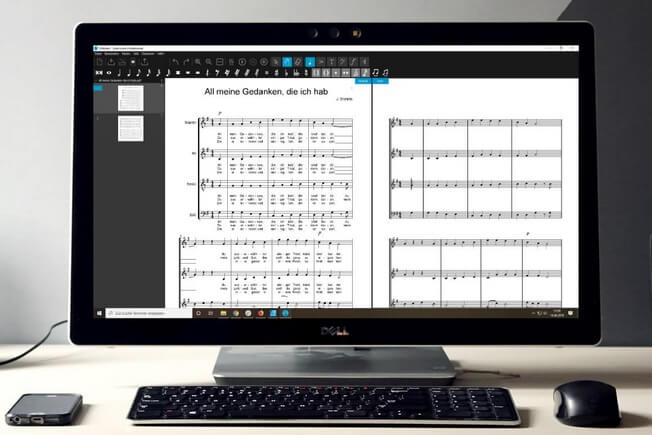
Leave a Reply
You must be logged in to post a comment.