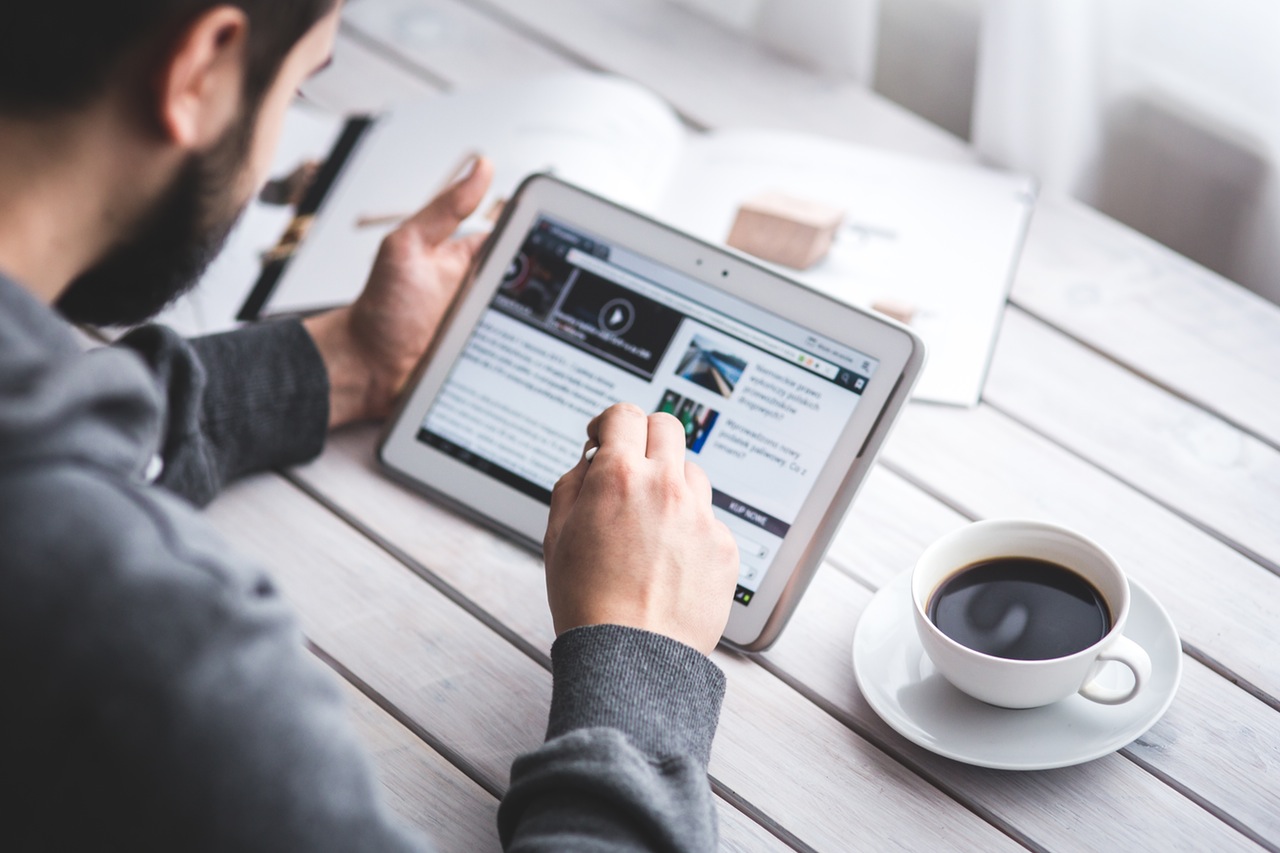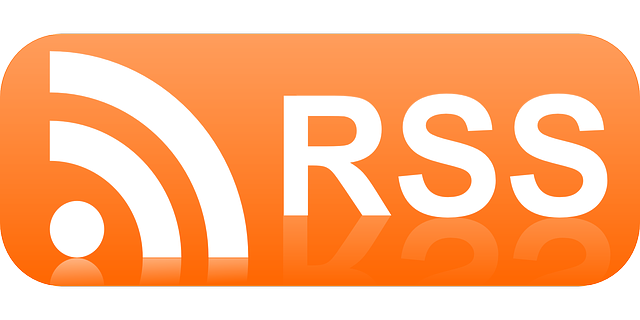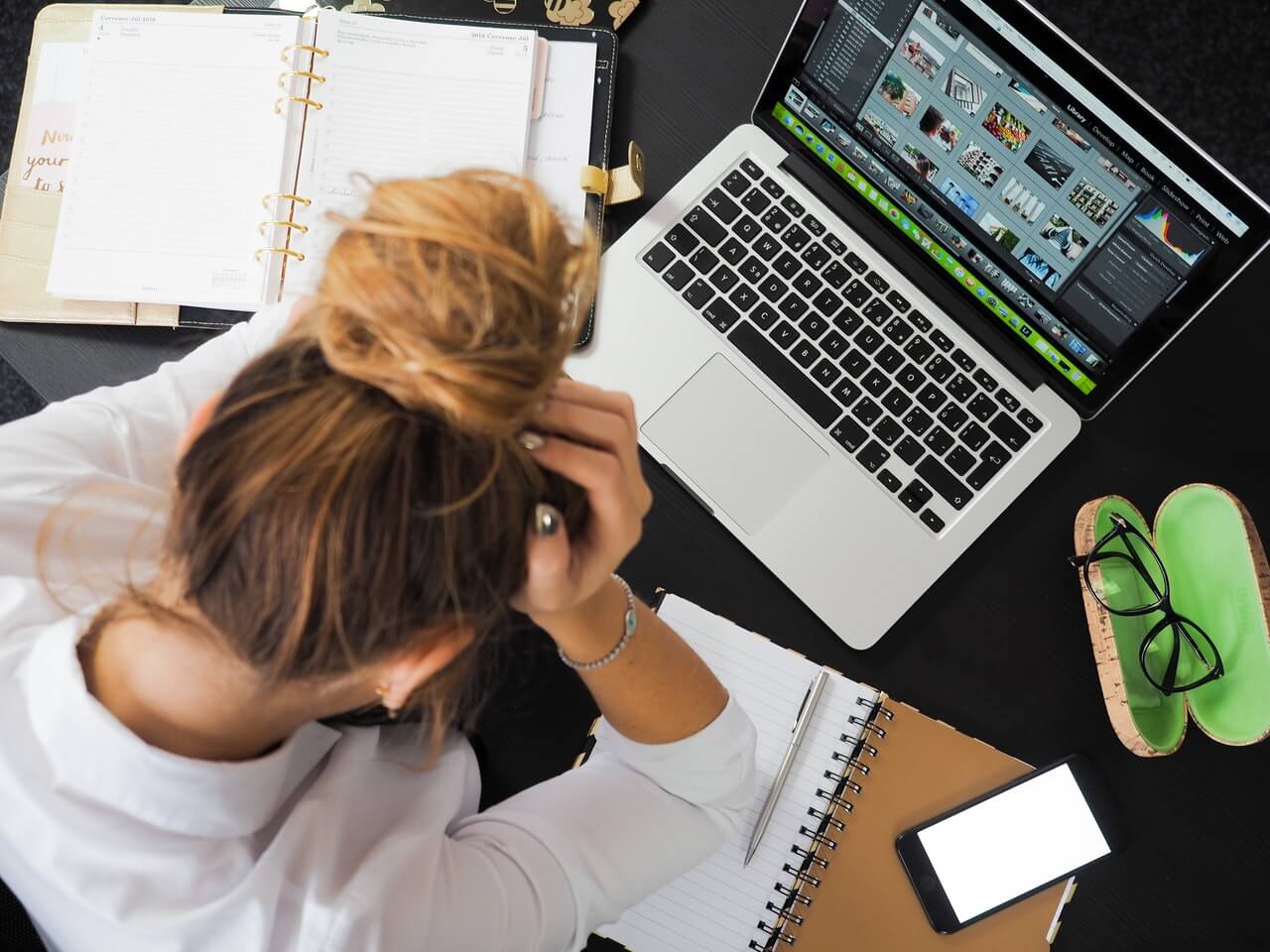If you follow the news at all, you’ve heard about the problem of social media “news bubbles”. This is especially true for people who primarily get their news (real or fake) from social media.
Since social media sites value user engagement above all else, it’s in their best interest to keep users on the site. Putting this metric above all else means that they are more likely to show you articles that reinforce your beliefs and encourage engagement. Whether this engagement is “liking” something that you agree with, or commenting on something you disagree with, social media sites are always fine-tuning their algorithms to keep you around.
Just about every social media site is guilty of this kind of algorithmic filtering. Facebook, Reddit, and even Twitter all do it. The reason is simple – the longer users stay on the site, the more the algorithm learns what you like. The better the algorithm gets at learning what you like the better it can customize and target ads to you. The more effective its ad targeting is, the more ads it can sell (and sell them for more money). In addition to selling ads, these sites can also sell your raw data, contacts and other personal information.
If you’re tired of being a product, you should consider two things: ditching social media entirely (at least as much as you’re able), and using an RSS Reader to collect and curate articles and news that you are interested in.
What is an RSS Reader?
RSS stands for “Rich Site Syndication”, and it’s a format for sites to easily publish a variety of content that is readable by an RSS reader. RSS feeds include an article’s text (or a summary), images, audio/video, links, metadata, and the author’s information.
You can see the raw data for this site by clicking on this link. Generally, RSS feed links can be found by looking for a smaller version of these images:
K
You can see an example of this symbol in my website’s header (at the top of the page) or in the right sidebar above the search box.. Clicking the symbol will take you to the RSS feed’s page, where you can view the raw XML and get the URL for the RSS feed.
How to Use RSS Feeds
To use RSS feeds, you’ll need an RSS reader. Wikipedia has a long list of RSS feed syndicators that you can use, but I recommend two: Feedly or Inoreader. If you’re new to RSS readers, I’d recommend going with Feedly.
Feedly
Feedly is a web app that lets you keep updated with your RSS feeds from any computer, smartphone (iOS or Android), or tablet. There are advanced features available if you want to pay (about $5, billed annually), but the free version is a great way to get started with RSS feeds, and it contains all the features you’ll need.
Adding feeds to Feedly is pretty straightforward. You can search for topics, websites, authors, or put in an RSS feed address for smaller sites. Feedly updates automatically every few minutes, so instead of checking 2 or 3 (or 10 or 20) websites for new articles, you can just go to your Feedly page and scroll through all the most recent articles from the sites you’ve chosen. The read/unread status of your RSS feed articles are automatically synced to your Feedly account, which means that all devices will stay in sync.
When you add a website, you can choose to add it to a specific category, so you can keep different topics separate if you prefer. This also lets you quickly mark general topics (like news or politics) as read if you’re overwhelmed.
The free version of Feedly offers also integrations with useful apps like Pocket and lets you easily save interesting articles for later or email them to others that may find them useful. If you do upgrade, the premium version includes more integrations into other apps like WordPress, Hootsuite, and more. Feedly also integrates with other RSS reader apps on iOS and Android if you want to use a different smartphone app with Feedly’s RSS backend.
Other RSS Tools
While Feedly is probably the most approachable (and cheapest!) way to get into RSS feeds, there are other services if you need more advanced features.
My current RSS reader of choice is Inoreader. While it has many of the same features as Feedly, it definitely doesn’t look as nice. However, it does offer a few more options to filter feeds, integrate email, and automate some certain tasks. These features do cost money, but if you need them they are worth it.
Web services like Feedbin, Newsblur, and The Old Reader, also all offer slightly different functionality. Some include advanced search features, predictive article filtering, or more advanced organization functionality, but many of these services cost a couple of dollars per month.
If you want to skip the RSS app and get your feeds directly in your email inbox, you can set up IFTTT to send new RSS feed articles to your email address. Combine this with Gmail’s advanced filtering capabilities, and you can check the news while you check email.
This requires a bit more work (you have to find the URLs for each RSS feed), and you must add filters to Gmail, but if you live in your inbox, this one-time setup may be more useful.
You can find complete instructions on how to do this over on Gizmodo.
Some Recommended RSS Feeds
Once you get your reader setup, make sure you consider the RSS feeds you add. If you’re wanting to get out of the “filter bubble” you’ll need to add sites that you may agree with and some that you may disagree with.
If you’re looking for news and/or politics, some good sites to add would be:
- New York Times
- Washington Post
- BBC News
- Wall Street Journal
- NPR News
- Fox News
- 538
- Politifact
- FactCheck.org
While some of these may be more partisan than others, these give you a good balance of different perspectives on the same news topic, but avoiding some of the more “skewed” or “click-bait” articles and headlines that you’ll see all over popular social media sites.
Here are some of the other sites I follow, that I find to be very useful:
For tech news and reviews:
- Anandtech – The most in-depth cell phone and computer reviews you’ll find, anywhere.
- Ars Technica – A wide variety of tech topics, from smartphones to computers to cars.
For consumer goods:
- Amazon – You can follow Amazon and get real-time notifications of sales and deals. Be warned, that this can be 200-600+ items per day.
- The Wirecutter – The Wirecutter reviews a wide range of electronics and home goods. Their reviews are in-depth and while I don’t agree with all of them, they are all well done and reasonably thorough.
For killing time or other topics that don’t really fit the above categories:
- Lifehacker – Lots of useful tips and aggregation of topics from a variety of sources.
- Seth Godin – The author of lots of great books, he posts a short blog entry every day that is insightful and often useful.
- XKCD – Nerdy comics. The best.
- Adaptistration – By Drew McManus, he posts a blog entry each day about the business of running (or not running) an orchestra.
- Wikipedia – They have an RSS feed to get the “Article of the Day” sent to your RSS reader. Sometimes useful, sometimes useless, but generally interesting.
These should give you a great place to start on your customized RSS news feed. RSS feeds are a great way to taste a wide variety of sites on almost any topic you can think of. And there are lots of better things to read than Facebook!