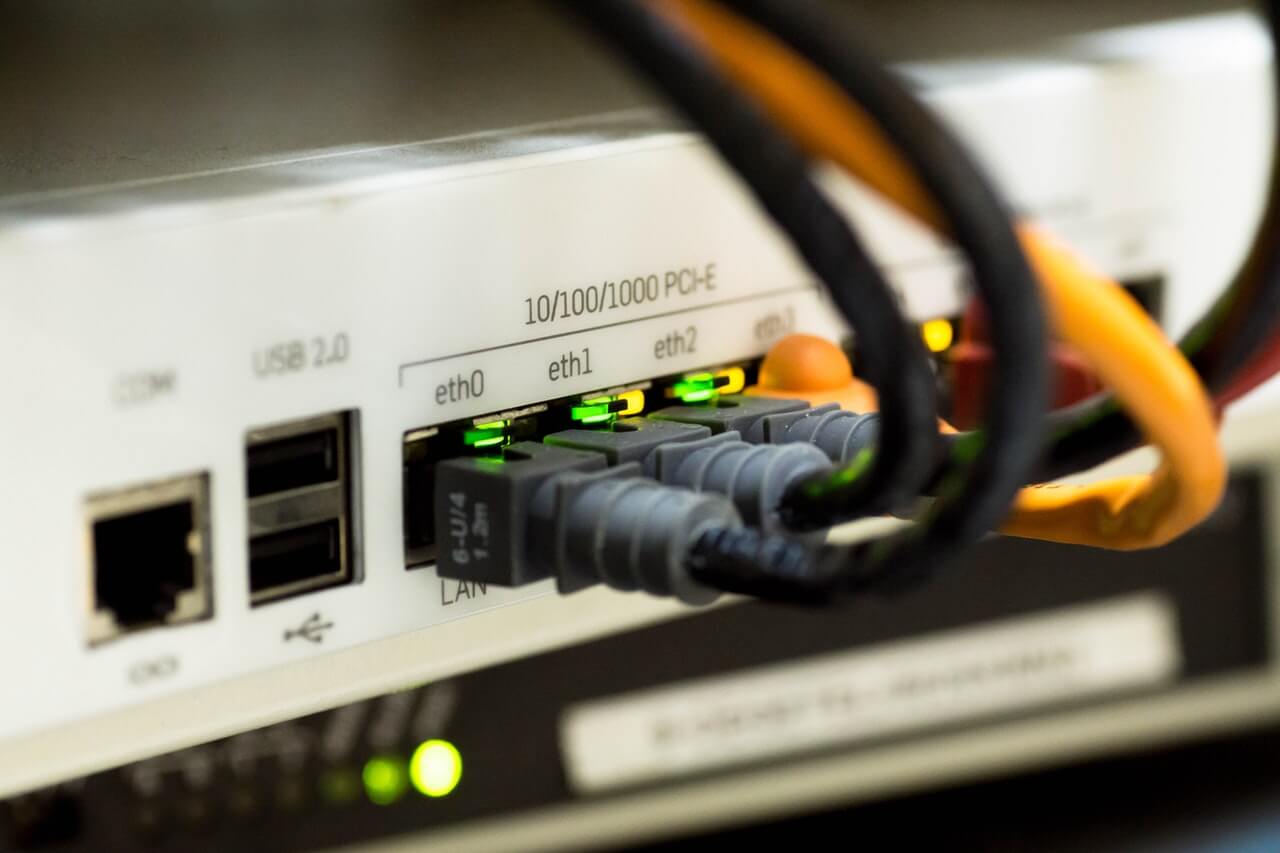Over the past month, I’ve needed to transfer my data between three different iPhones (long story), and I thought I’d post a short blog article about the experience. Plus, some bonus thoughts about the eSIM cards, since the eSIM-only iPhone 14 has generated a decent amount of buzz.
- Transferring Data Between iPhones
- Quick Start – the iPhone Transfer Superstar
- The Quick Start Downside
- eSIM Thoughts: Wow (if it’s available)
Transferring Data Between iPhones
I switched from Android to Apple several years ago.
Since that switch, I’ve been using a single iPhone (iPhone 8). While I’ve never been able to keep and use an Android phone for more than 3.5 years, the iPhone 8 was still working fine and was still receiving software (and security) updates 5 years later. However, in the past 4-6 months, the iPhone 8 started showing its age, so it was time to upgrade.
I was a bit nervous since I remember the pain of upgrading Android phones. I don’t know what the current Android upgrade path is like, but in years past you had to totally recreate your home screen, apps, widgets, etc. from the ground up. It was not an enjoyable process and took hours of fiddling and checking to make sure everything was set up correctly.
Looking at Apple’s help documentation for transferring to a new iPhone was not as helpful as I would have liked. It gave three transfer options, with no clear indication of what was the “best” or “preferred” way.
(One of the secrets to getting the most out of Apple products is doing things the “Apple way”. It seems like users that have strong opinions about “how” to do something – when it runs counter to the “Apple way” – are the users that have the most trouble with Apple products.)
Quick Start – the iPhone Transfer Superstar
Well, I’m here to tell you that the “Quick Start” method, despite one flaw, is the way to go for your next iPhone transfer.
A couple of things to note if you will be going through an iPhone transfer soon.
- Make sure you unpair your Apple Watch before beginning the transfer process.
- Also, make sure you make a backup of your device before you start in case anything goes wrong. I had no problems, but that’s probably because I had a fresh backup just in case.
The Quick Start process copies almost everything off of your current device into your new device. There are a few things that don’t transfer “automagically” (like my 2FA Authenticator app), but home screens, widget layouts, iPhone settings, apps, app data (podcasts!), etc. all transferred. Once the process finished, I picked up my new phone and it was almost exactly like my new phone.
The Quick Start Downside
There is one caveat to be aware of before you start this process.
This setup method does occupy both of your devices until it finishes. It’s completely understandable why (it would take much longer if you were using your device and it had to keep changing the data it sent over), but it is good to know upfront. However, it took me under an hour once the transfer started, but you may need to set aside more time if you have larger local storage.
At the end of the transfer, your old phone will prompt you to factory reset it. DO NOT DO THIS. Check to make sure “mission-critical” apps (email, 2FA apps, etc.) have successfully transferred before you erase your old phone.
eSIM Thoughts: Wow (if it’s available)
The iPhone 14 (and 14 Pro) are both eSIM-only.
While this is definitely a negative for a certain percentage of users, it feels like Apple’s attempt to push the cell industry forward. Although the cell industry certainly will be kicking and screaming the whole way. Time will tell if this move is good for consumers (Apple Pay) or bad (2016-2020 MacBook ports).
I can’t speak to the needs of an international traveler that swaps SIM cards on a daily or weekly basis, but according to Apple’s eSIM documentation, the features of the eSIM will be sufficient for most. eSIM-capable iPhones can have 8 (or more) eSIM cards stored at a time, and iPhone 13 (and later) allows users to activate up to two eSIM accounts at a time. If you really can’t stand the eSIM, it’s worth noting that some iPhone 14 models (not sold in the US) will have standard SIM card slots.
My own personal experience with transferring from a hardware SIM card to an eSIM (with my cell provider Mint Mobile) was unbelievably smooth. I logged into the Mint Mobile app, went into Settings, and was able to switch from SIM card to eSIM in under a minute.
I have a whole blog article about Mint Mobile – I’ve been using them for years and they just keep getting better (and a better value). If you’re in the market for a cell phone plan, check out their offerings. If you use my link we’ll both get some account credit.